Minecraft is one of the most popular video games of all time, with over 140 million monthly active users as of 2022. The sandbox game allows players to explore, build, craft, and survive in a procedurally generated 3D world.
A key aspect of Minecraft is its multiplayer functionality. Multiple players can join together on servers or in peer-to-peer worlds to collaborate, cooperate, and compete. This introduces the need for in-game communication and collaboration.
So does Minecraft have built-in chat features to enable this? Or do players need to rely on third-party programs?
Yes, Minecraft does include a basic in-game chat feature for its multiplayer mode that allows players to communicate in real-time with both public server-wide messages and private individual player messages. This built-in function supports basic text formatting, clickable links and has limited emoji support. However, for more advanced chat features, many Minecraft players use mods, plugins, or third-party chat programs, like Discord, to enhance their communication capabilities within the game.
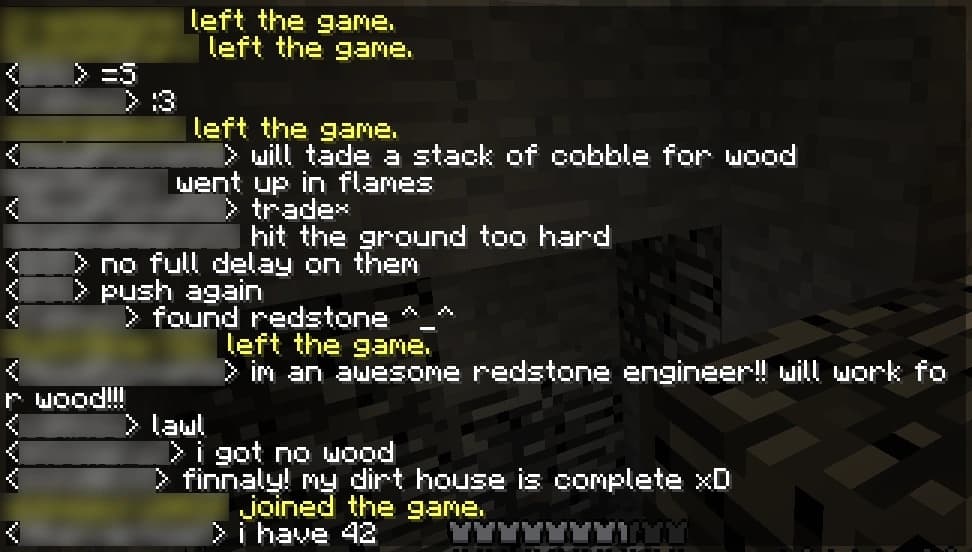
This article provides an in-depth look at Minecraft’s chat capabilities.
Overview of Text Chat in Minecraft
Minecraft does provide a basic text chat system for communicating with other players in multiplayer. This allows for both public server-wide chat and private messages between individual players.
Some key facts about Minecraft’s built-in text chat:
- Enables real-time communication during gameplay
- Supports basic text formatting like colors, bold, italics, etc.
- Has public and private message modes
- Integrated directly into the game client
- Cross-platform across mobile, console, and PC
However, Minecraft’s default text chat is fairly rudimentary. For more advanced chat features, players often rely on mods, plugins, or external programs.
Text Chat Functions in Minecraft
Here are the main functions and features of the default in-game text chat system:
- Public chat – Send messages publicly to all players on a multiplayer server.
- Private messages – Direct message specific players privately.
- Commands – Execute commands by prefixing with forward slash (/).
- Text formatting – Change text style with section sign codes.
- Auto-complete – Tab completion for usernames and commands.
- Clickable links – Send clickable links that open web URLs.
- Emojis – Limited built-in emoji support. Custom emojis from mods.
- Mentions – Highlight player names with @mention tagging.
- Chat history – Scroll back through recent chat messages.
These features provide basic chat functionality, but may not be sufficient for all players and servers.
Text Chat Limitations in Minecraft
While Minecraft does have a text chat system, it has some limitations including:
- 100 character limit per chat message.
- No offline messaging or mail system.
- Limited text formatting options.
- No chat channels or rooms.
- No chat bots or advanced AutoModeration.
- No embedded media like images, videos, files.
- No chat user list or separate player list GUI.
- No chat UI customization options.
Due to these limitations, many Minecraft players use third-party chat programs and mods to enhance their communication capabilities.
Mods that Expand Minecraft Text Chat
There are various client and server mods for Minecraft that improve, add onto, or overhaul the default text chat system. Popular examples include:
- ChatSuite – Adds channels, private messaging, AutoMod tools.
- DeluxeChat – Provides chat channels, formatting, and clickable links.
- LegendChat – Includes mail, channels, formatting controls, and more.
- ChatEx – Extra features like chat logging, mentions, and AntiSpam.
Mods like these allow server admins to provide a more fully-featured and customizable chat experience for players.
Plugins for Enhancing Server Text Chat
Minecraft server plugins also offer many options for enhancing text chat functionality, including:
- ChatCo – Channels, formatting, links, mail, etc.
- VentureChat – Channels, warmups, formatting, logging.
- ChatReaction – Fun chat responses, memes, sound effects.
- NuVotifier – Shows votes from server voting sites in chat.
- ChatLinker – Clicking chat links runs commands and teleports players.
Plugins allow admins to add the text chat features they want without requiring client mods. Popular platforms like Spigot have hundreds of chat plugins available.
Using External Chat Programs with Minecraft
Many Minecraft players forego the in-game chat and use external chat programs for communication:
- Discord – De facto standard voice and text chat for gamers.
- TeamSpeak – VoIP platform with text chat features.
- Guilded – Chat and community server for gaming groups.
- Mumble – Low latency VoIP with configurable text chat.
- Slack – Productivity-focused chat platform with gaming communities.
These external chat platforms offer robust text chat options, along with voice chat and other features.
Discord in particular is ubiquitous among Minecraft players and communities. Servers often have dedicated Discord channels linked to in-game chat.
Commands for Text Chat Administration
Minecraft gives server administrators and mods commands for managing public chat:
/mute [player]– Mute a player’s messages./unmute [player]– Unmute a muted player./msg [player]– Private message a player./r [message]– Reply to last private message./say [message]– Send public chat as server./tell [player]– Send private message as server./w [player]– Private message alias.
These aid in moderating chat, providing player support, and sending alerts. Additional chat admin commands are available via mods/plugins.
Setting Up the Chat Experience
Server operators have many options for configuring the text chat experience:
- Add chat plugins – Expand functionality and moderation Tools.
- Change default formatter – Customize colors, emojis, text styles.
- Set chat format per rank – Vary chat style by user rank.
- Configure chat channels – Organize different chat categories.
- Limit channels by rank – Restrict access to channels.
- Chat logs – Record messages to save.
Thoughtful setup provides an optimal player chat experience suited to the server’s needs.
Key Usage Tips for Minecraft Text Chat
Here are some tips for effectively utilizing Minecraft’s built-in text chat system as a player:
- Use TAB to auto-complete usernames and commands.
- Click links and run commands by left-clicking chat messages.
- Use shift-click to insert text into the chat bar.
- Modify text style with section sign formatting codes.
- Tag other players using @username.
- Use /msg for private conversations.
- Scroll with PgUp/PgDn and mouse wheel in chat history.
- Disable chat with /gamerule sendCommandFeedback false.
- Reduce chat text size in options > chat settings.
Mastering these text chat features allows for effective communication in Minecraft multiplayer.
Key Takeaways on Text Chat in Minecraft
While basic, Minecraft does provide an integrated in-game text chat systemthat enables communication between players on multiplayer servers and worlds.
Key strengths are its accessibility and cross-platform support. Limitations are improved through optional mods, plugins, and external chat programs.
With the proper setup and tools, Minecraft servers can offer robust text chat with features like customizable formatting, chat channels, private messaging, chat bots, linking, and more.
Communication remains vital to gameplay on multiplayer servers. Text chat lays the groundwork, while expanded options enable deeper community interaction.
So while Minecraft’s default text chat is fairly simple, the open nature of the game allows server operators to build in-game chat functionality tailored to their communities. This helps strengthen the social connections that make Minecraft multiplayer so engaging.